
Fetch new business by using LinkedIn
Why settle for just posting on LinkedIn when you can easily direct readers to your own website?
In this post, we'll show you how to leverage smart blogging to take your LinkedIn connections from your post on LinkedIn to your website, where you can build trust in your brand and where they can buy your product or service, become a member, book a course or an event
Win viral momentum with every post
By having a smart blog on your website that is shared on social media, you gain incredible power where each post provides a wise "fetching effect" that, when shared on Facebook, LinkedIn, or other social networks, brings readers straight back to your website. It takes minutes to write and you become shareable, reachable, and searchable. The viral momentum is tremendous.
1. Create a blog
Under the Pages tab, click on the plus sign to create a new page, and choose to create a blog instead (there are several designs to choose from). Name your blog and create a few posts.
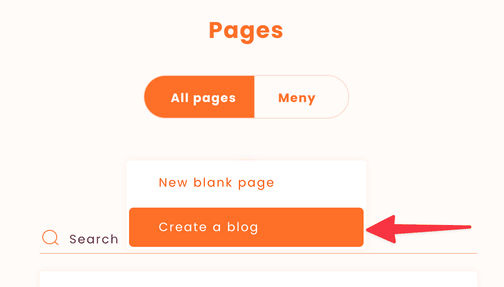
2. Take Control - Choose OG: image (Open Graph Protocol)
Under the Pages tab, and on the post that you want to share - select from the menu (three dots) - Publishing & Social. Here you can add your OG: image. Sharpen your post by controlling which image you want LinkedIn to display. (Otherwise, most social media platforms will randomly select an image from your page).
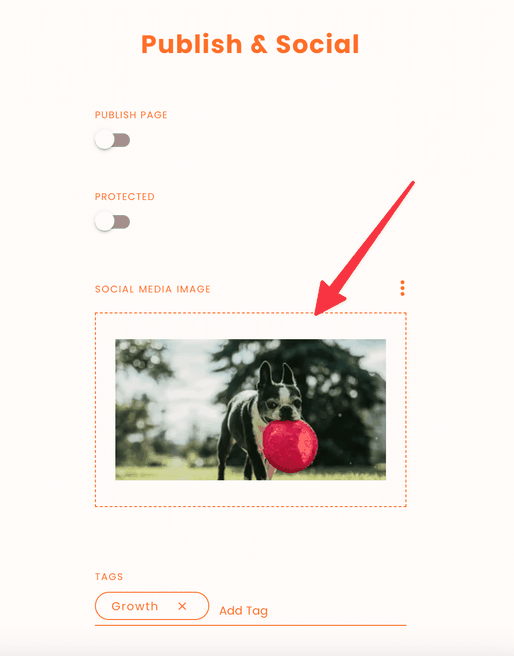
3. Test Your Link Before Publishing
Both LinkedIn and Facebook have "debuggers" where you can test that you get the result you want. We usually use Facebook's debugger, as if it works well there, the result will also be good on LinkedIn. Paste the link that you copy from the browser window (see image) and click "debug", often it works if you run "scrape again".
Facebook debugger tool:
https://developers.facebook.com/tools/debug
Linkedin Post inspector:
https://www.linkedin.com/post-inspector
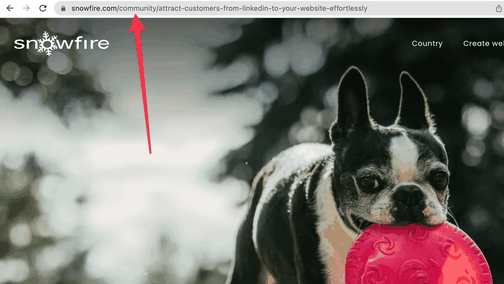
Post Your Content on LinkedIn:
Now paste the same link under "start a post" on LinkedIn. Tada - done 🥳.
(When the image with the link is in place, you can delete the link - the image with the link will remain).
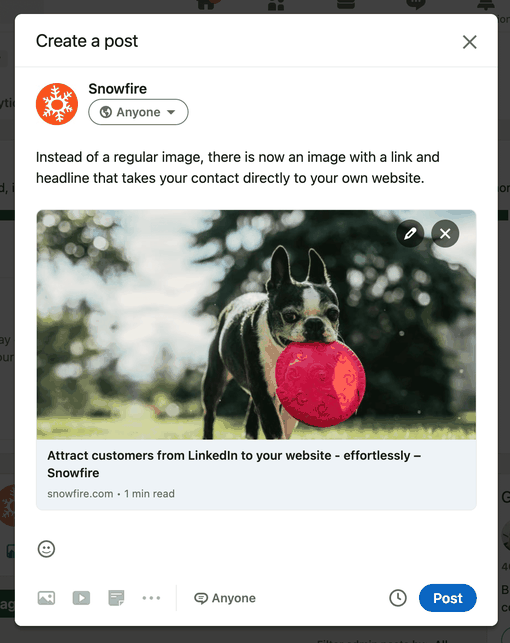
Take care of your contacts according to GDPR
Here's how to scale up your business online. Collect your contacts directly on your website so that you have control over GDPR compliance and to prevent your contacts from being spread.
Your website is your business hub. This is where you collect leads through smart forms, sort contacts into lists, set up customer journeys, and send newsletters.